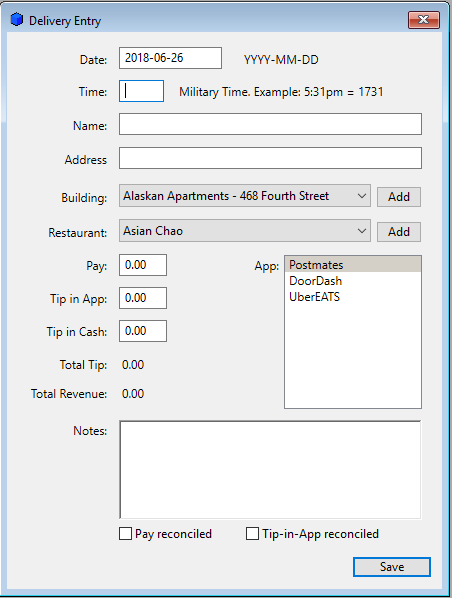This is where you enter your deliveries into PizzaBoy. To get here, make sure to have the correct date set, and then click the “Add Delivery” button on the Deliveries window.
PizzaBoy will fill in the current date automatically, but if you type it in, make sure to follow the format example. The same is true for the time. So, you would enter January 2, 2018 as 2018-01-02. With military time, you just have to add 12 once you are past noon. So, 1:15pm would be entered as 1315 (make sure to leave out the colon). These formats are the easiest to handle when the app (and you) are sorting data. Perhaps one day you will be accessing PizzaBoy’s database directly, and in your SQL query you could write “Order by Date, Time” and your deliveries will be listed in perfect order. Suffice it to say that these are the best formats to use because date & time calculations can get mindbogglingly tricky.
If you didn’t keep notes, and are entering your old deliveries from your history in the apps that you deliver for, you may have to enter “unknown” for name, address, and building. For example, Postmates only shows the restaurant in its history, while the UberEATS dashboard gives you a map of the pickup, route, and drop-off. Neither shows customer name.
For addresses, you should decide in advance on standard abbreviations. For example, will you enter “Drive” in full, as “Dr” or as “Dr.”?
As you type in the address, PizzaBoy will try to find the building, and if it does, it will load it into the pop-up menu so that you don’t have to. You can enter new buildings and restaurants “on the fly” by clicking the “Add” buttons. If you notice a mistake after doing so, you will have to go onto the “Data Entry” menu and then to “Buildings” or “Restaurants” to fix the error.
The Buildings and Restaurants pop-up menus default to the first entries in alphabetical order.
On Windows, you can tab into the Building and Restaurant pop-up menus and make your selection with the keyboard. On the Mac, you will have to use the mouse, like an animal, because Steve Jobs said so. So, if using the Windows version, you tab into the Restaurants pop-up menu and use the up-arrow and down-arrow keys to move through the list. Or you can type the first letter of the restaurants name. So, if you typed an “S” the first restaurant in alphabetical order beginning with “S” would come up. If you press “S” again, the second such restaurant would come up. If you keep pressing “S” you will cycle through all of the restaurants that begin with “S.” So, if you go too fast and miss your restaurant, just keep pressing “S” to cycle back around.
The first app in the list of apps will be automatically selected. So, if it’s showing the right app, you don’t need to touch it at all. There is a space to enter a note about the delivery. The two check-boxes for reconciliation are there for completeness, but you can change them more easily by clicking on the recon columns in the list on the Delivery window. The boxes should remain unchecked for new deliveries that you are just entering.
When you click the “Save” button, the Delivery Entry window closes, the delivery gets written into the database, and then loaded into the list on the Deliveries window. To enter your next delivery, just hit the “Return” key to activate the “Add Delivery” button. Again, this only works on Windows. On the Mac, you have to click it with the mouse.
It’s a good idea to double-check your data when you are finished entering the day’s deliveries. For example, identifying Aces and Stiffs requires accurate spelling of names.